How to enable developer mode and options on the Samsung Galaxy S6 and Galaxy Note 5
February 20, 2016 • Android • News • Samsung
The Android operating system takes pride in the customization opportunities and wide range of tweaking that it offers to its users. When you come to think of it, that is a huge contrast to the Apple ecosystem which is a whole lot more restricted.
For you to take full advantage of the tweaking options offered by your Android smartphone, you might want to have the Developer Mode option enabled. If you happen to have a Samsung Galaxy S6, Galaxy Note5, or any of the recent Galaxy smartphones running TouchWiz, you can find the fairly easy and straightforward process to enable Developer Mode on your handset below.
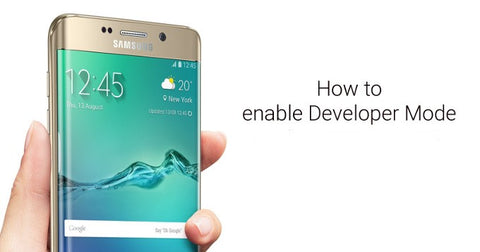
First, you need to go to Settings. Once in Settings, scroll all the way down and tap About Device. Next, tap on Software Info. Look for Build Number and tap it seven times. Go back two screens and look for Developer Options right above About Device. Tap on Developer Options and make sure to enable the first toggle at the top (it should say On and it is green in colour). Congratulations, you now have Developer Mode enabled on your TouchWiz running Samsung Galaxy smartphone!
Some people however ask why they need to have developer mode enabled. There are a couple of reasons why: If you want to access your handset’s more advanced settings of if you plan to develop apps and want to use your phone to test them, enabling Developer Mode is the way to go. Not only that, if you tweak the developer settings, you have the option to set your phone in such a way that it never locks while it is charging. In addition to that, you can get processor stats, allow OEM unlocking, show touches on the screen, allow mock locations to change the perceived position of your phone, and so much more.
But if you are content to use your phone without having to contend with such nerdy tweaks, there is no need for you to have Developer Mode enabled.
